There’s nothing more frustrating than having your AirPods disconnect mid-conversation or while enjoying your favorite playlist. Whether you’re experiencing constant dropouts, random reconnections, or struggling to stay connected to your iPhone, this problem disrupts your seamless audio experience.
If you’ve been asking, “Why do my AirPods keep disconnecting?” you’re not alone. Connectivity issues are a common headache for many users, but the good news is that most of these problems have straightforward solutions. Let’s dive into the common causes and how you can fix them for good.
Common Reasons Why Your AirPods Keep Disconnecting
Bluetooth Interference
Bluetooth interference is a common reason why your AirPods keep disconnecting. Devices like Wi-Fi routers, microwaves, and other Bluetooth gadgets operating nearby can disrupt the connection between your AirPods and iPhone.
How to Fix It:
- Move away from areas with multiple Bluetooth devices or heavy Wi-Fi usage.
- Turn off other Bluetooth devices that might interfere with your connection.
- Ensure your AirPods are paired to the correct device to avoid interruptions.
Low Battery Levels
AirPods require sufficient battery power to maintain a stable connection. If your AirPods keep disconnecting and reconnecting, it might be due to low battery levels.
Signs of Low Battery Issues:
- Your AirPods disconnect abruptly.
- You hear the low battery chime frequently.
How to Fix It:
- Check your AirPods’ battery level by opening the case near your iPhone or through the Bluetooth settings.
- Fully charge your AirPods and the case using an Apple-certified charger.
- Avoid using your AirPods for extended periods without recharging.
Outdated Firmware
Using outdated firmware on your AirPods or iPhone can cause connectivity issues. Updates often include bug fixes and performance improvements, so running outdated software can lead to frequent disconnections.
How to Fix It:
- For AirPods: Place your AirPods in their case, connect them to a power source, and ensure your iPhone is nearby. The firmware should update automatically.
- For iPhone: Go to Settings > General > Software Update to ensure you’re running the latest version of iOS.
Keeping your devices updated ensures better compatibility and a smoother connection.
Distance from the Device
AirPods are designed to work within a certain range of the connected device. Moving too far away can weaken the Bluetooth signal and cause disconnections.
Optimal Range for AirPods:
- AirPods typically maintain a strong connection within 10 meters (33 feet) of the paired device.
- Walls, furniture, or other physical barriers can reduce this range.
How to Fix It:
- Stay within the recommended distance from your iPhone or other paired devices.
- Minimize obstacles between your AirPods and the device to improve signal strength.
Hardware Issues
If your AirPods keep disconnecting despite troubleshooting, the issue might lie in the hardware. Physical damage to your AirPods or charging case can disrupt connectivity.
Signs of Hardware Problems:
- One or both AirPods disconnect randomly.
- The charging case doesn’t hold a charge or fails to charge the AirPods.
How to Fix It:
- Inspect your AirPods and charging case for visible damage.
- Clean the charging connectors and AirPods using a microfiber cloth.
- If the issue persists, contact Apple Support or visit an authorized service provider for repairs.
How to Fix AirPods Disconnecting from iPhone
If your AirPods keep disconnecting from your iPhone, there are several effective fixes you can try. Follow these steps to resolve the issue and enjoy uninterrupted audio.
Ensure Your AirPods Are Fully Charged
Low battery levels are one of the most common reasons for AirPods disconnecting. Ensuring your AirPods are fully charged can significantly improve their performance.
Step-by-Step Guide to Check and Charge Your AirPods:
- Open the AirPods case near your iPhone. A battery status popup will appear on your screen.
- Alternatively, check the battery levels in the Batteries Widget on your iPhone.
- If the battery is low, connect your AirPods case to a power source using an Apple-certified Lightning cable and ensure the AirPods are placed inside.
- Wait for at least 30 minutes before using them again.
Update Your AirPods Firmware
Outdated firmware can lead to connectivity issues. Regular updates help improve compatibility and fix bugs.
How to Update Your AirPods Firmware:
- Place your AirPods in their charging case and connect the case to a power source.
- Ensure your iPhone is connected to Wi-Fi and placed near your AirPods.
- Updates will automatically install in the background.
- To check the firmware version, go to Settings > Bluetooth, tap the info icon (ℹ️) next to your AirPods, and scroll to the firmware version.
Reset Your AirPods
Resetting your AirPods to factory settings can fix persistent connectivity issues by erasing any problematic pairing information.
How to Reset Your AirPods:
- Place both AirPods in the charging case and keep the lid open.
- Press and hold the button on the back of the case until the LED flashes amber and then white.
- Reconnect the AirPods to your iPhone by going to Settings > Bluetooth and selecting your AirPods from the list.
Benefits of Resetting:
- Clears any software glitches.
- Establishes a fresh connection with your iPhone.
Forget and Re-Pair AirPods
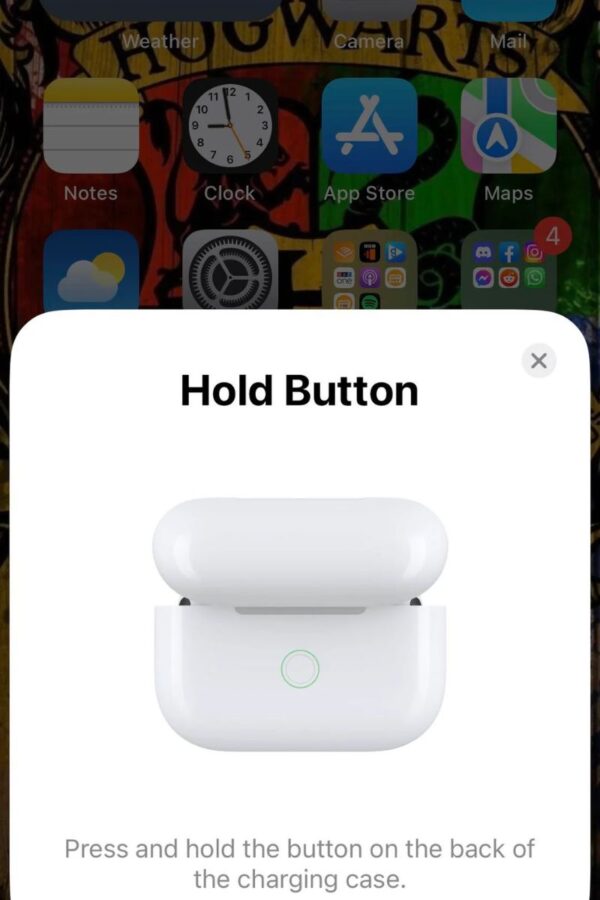
If resetting doesn’t work, you can forget and re-pair your AirPods to your iPhone.
Steps to Forget and Re-Pair Your AirPods:
- Open Settings > Bluetooth on your iPhone.
- Tap the info icon (ℹ️) next to your AirPods and select Forget This Device.
- Place your AirPods in the charging case, keep the lid open, and press the button on the back until the LED flashes white.
- Reconnect your AirPods by holding the case near your iPhone and following the on-screen instructions.
Minimize Bluetooth Interference
Bluetooth interference from other devices can cause your AirPods to disconnect.
Tips to Reduce Interference:
- Turn off nearby devices that use Bluetooth or Wi-Fi.
- Avoid areas with heavy wireless traffic, such as crowded public places.
- Ensure no physical barriers (like walls) are blocking the connection between your AirPods and iPhone.
Check iPhone Settings
Sometimes, the issue lies in your iPhone’s settings. Ensuring your Bluetooth is functioning properly and your iOS is up to date can solve connectivity problems. If you’re interested in how AI-driven models like DeepSeek-R1 are revolutionizing technology, check out our in-depth guide on What Can DeepSeek-R1 Do? A Deep Dive into Its Features and Best Use Cases.
Steps to Check and Update iPhone Settings:
- Open Settings > Bluetooth and ensure it’s toggled on.
- Confirm your AirPods are connected in the Bluetooth menu.
- Check for iOS updates by going to Settings > General > Software Update. Install the latest version if available.
Inspect Your AirPods Hardware
Physical damage or dirt on your AirPods or charging case can cause connectivity issues.
How to Inspect and Clean Your AirPods:
- Examine your AirPods and charging case for visible damage, such as cracks or worn connectors.
- Use a soft, lint-free cloth to clean the AirPods and case. For stubborn dirt, slightly dampen the cloth with isopropyl alcohol.
- Avoid using sharp objects that could damage the delicate components.
- If hardware damage is evident, contact Apple Support for repair or replacement.
Are AirPods Waterproof?
A common misconception among users is that AirPods are waterproof. However, this isn’t entirely true. While some AirPods models, like the AirPods Pro and AirPods (3rd Generation), are water-resistant, they are not fully waterproof.
What Does Water-Resistant Mean for AirPods?
Water resistance is different from waterproofing. AirPods with a water-resistance rating are designed to withstand light splashes of water, such as sweat or raindrops, but they are not meant to be submerged in water.
- AirPods Pro and AirPods (3rd Gen): Rated IPX4, which means they can handle light water exposure (e.g., sweat during workouts or a few drops of rain).
- AirPods (1st and 2nd Gen): Do not have any water-resistance rating and should be kept away from moisture.
What Should You Avoid?
Even with water resistance, certain situations can damage your AirPods:
- Submerging in Water: Avoid swimming or showering with AirPods.
- High-Pressure Water: Activities like running water from a tap or heavy rain can cause damage.
- Long Exposure to Moisture: Prolonged exposure to sweat or humidity can degrade the water-resistant seals over time.
Tips to Protect Your AirPods from Water Damage
- Use a Protective Case: Invest in a water-resistant AirPods case to add an extra layer of protection.
- Wipe Them Immediately: If your AirPods come in contact with water or sweat, wipe them dry with a lint-free cloth immediately.
- Avoid Charging When Wet: Never place wet AirPods in their charging case or connect the case to a charger—it can cause internal damage.
What If Your AirPods Get Wet?
If your AirPods are accidentally exposed to water:
- Remove them from the water immediately.
- Dry them with a soft, lint-free cloth.
- Let them air dry for at least 24 hours before attempting to use them.
- Avoid using heat sources, like a hairdryer, as they can damage internal components.
When to Seek Professional Help
While most AirPods issues can be resolved with troubleshooting, there are situations where professional assistance becomes necessary. If the problems persist despite your best efforts, it’s time to involve Apple Support or a certified technician.
Signs You Need Professional Help
- Frequent Disconnections Despite Fixes
- If your AirPods keep disconnecting even after resetting, updating firmware, or re-pairing, the issue might be with the hardware or internal components.
- Charging Problems
- The AirPods or the charging case fails to charge or hold a charge consistently.
- The LED indicator on the case doesn’t light up even when connected to power.
- Physical Damage
- Visible cracks, dents, or damage to the AirPods or charging case.
- Sound issues, such as distorted or no audio from one or both AirPods.
- Persistent Firmware Issues
- Firmware doesn’t update despite following the proper steps.
- Pairing problems that prevent connecting to your iPhone or other devices.
- Water Damage
- If your AirPods were exposed to water and now fail to function, they might need professional inspection or replacement.
How to Contact Apple Support
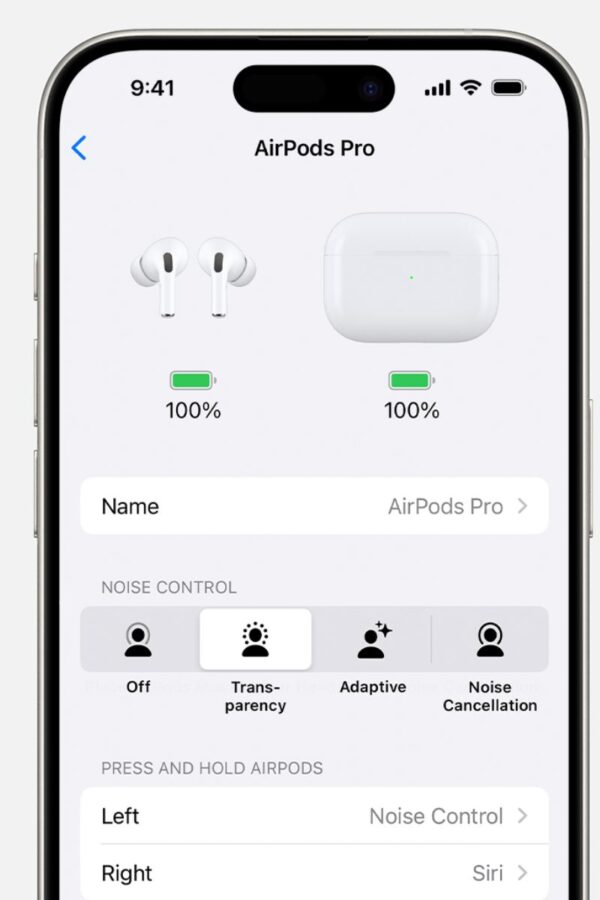
If you experience any of these issues, follow these steps to get professional help:
- Visit the Apple Support Website
- Go to Apple Support and select the “AirPods” section.
- Choose the issue you’re facing to get tailored troubleshooting steps or repair options.
- Use the Apple Support App
- Download the Apple Support app from the App Store.
- Log in with your Apple ID, select your AirPods from the list of devices, and start a repair request.
- Schedule a Genius Bar Appointment
- Visit your nearest Apple Store and schedule a Genius Bar appointment through the Apple Support website or app.
- Mail-In Repairs
- If visiting an Apple Store isn’t possible, Apple offers a mail-in repair option.
- Follow the instructions provided on the Apple Support website for shipping your AirPods.
- Check Warranty or AppleCare+ Coverage
- If your AirPods are still under warranty or you have AppleCare+, some repairs or replacements might be covered at no additional cost.
- You can check your warranty status on the Apple Support website using your AirPods serial number.
Pro Tip:
Always keep the receipt or proof of purchase and note down the serial number of your AirPods (found on the inside of the charging case or in the Bluetooth settings of your iPhone) before reaching out for support.
Final Thoughts
Dealing with AirPods that keep disconnecting can be a frustrating experience, but the good news is that most issues have straightforward solutions. From ensuring your AirPods are fully charged and updated to addressing Bluetooth interference or hardware concerns, these steps can help restore a seamless audio experience.
Remember, AirPods are designed for convenience and quality, but like any device, they require proper care and occasional troubleshooting. If all else fails, don’t hesitate to seek professional help from Apple Support to diagnose and resolve more complex problems.
By understanding the common causes and applying these fixes, you can keep your AirPods performing at their best. Have you faced similar issues with your AirPods? Share your experiences or additional tips in the comments below—we’d love to hear from you!

Comments (2)
Gsa Proxiessays:
June 23, 2025 at 3:23 pmHeyy there, You have done a fantastic job. I will certainly digg it and personally suggest to
my friends. I’m confident they will be benefited from this web site.
Kisisel Hesap Olusturunsays:
July 19, 2025 at 3:33 amCan you be more specific about the content of your article? After reading it, I still have some doubts. Hope you can help me.